The Microsoft Exchange database size depends mainly on the number and size of the mailboxes located at the mailbox database.
Size of boxes, which will be located in a given database, we can predict and control so that we know about what size will depend on our database.
Unfortunately, there is still a couple of other factors that could cause sudden expansion of the size of the database or its continued growth.
Below we will present on what you should look in the settings database.
The main parameter determining the maximum size of mailboxes in the database is Quota.
Quotas can be set at the mailbox database and then will apply to all mailboxes in the database if individual quota is set on mailbox.
The quotas can view the values and set in the Exchange Management Console in the properties of the database, we can also be changed using the PowerShell command:
Displays the current quota limits:
Get-MailboxDatabase "MailboxDatabase" | Select *Quota*

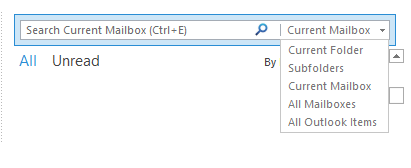


 English
English  polski
polski