When you want to find something in Microsoft Outlook you can use Search Bar.
To do this press Ctrl+E or just click in Search Bar.
The search bar in the new Microsoft Outlook 2013 allows us to select items in search:
- current mailbox
- current folder
- subfolders
- all mailboxes
- all Outlook items
But in Microsoft Outlook you can use more options which will help you to find something.
You have to just write specified query in search box.
like:
messagesize:>5mb – find all messages which size is more than 5MB.
subject:”some subject” – find all messages with subject some subject
also you can use logical operators like AND, NOT, OR, <, >, = to refine your search.
Remember: Logical operators must be typed in uppercase letters.
More examples of search criteria can be found below in table:
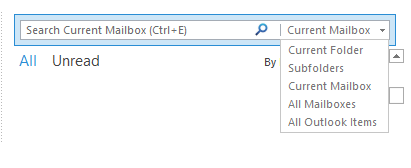

 English
English  polski
polski