Installation of SP1 for Microsoft Exchange 2013 introduces new protocol for Outlook to Exchange connections.
You can use MAPI/HTTP instead of RPC/HTTP.
First, you need to meet some requirements:
- install SP1 for Microsoft Exchange 2013 on all Exchange servers
- install SP1 for Microsoft Outlook 2013
- connect Outlook to mailbox on Exchange 2013 SP1
- enable MAPI/HTTP for Exchange organization using Powershell:
Set-OrganizationConfig –MapiHttpEnabled $true
But sometimes when you do all of those requirements, you can’t still connect to Exchange 2013 SP1 using MAPI/HTTP.
To check protocol used by Outlook to connect to Exchange Server just hold Ctrl key and clik right on Outlook icon in System Tray and select Connection Status:
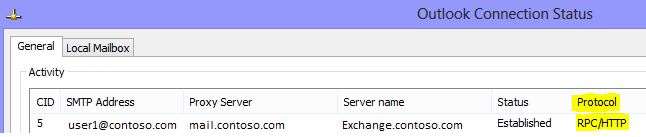

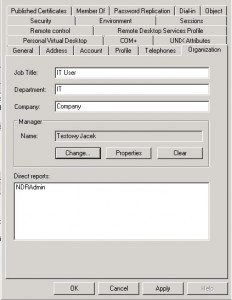
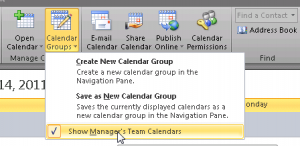
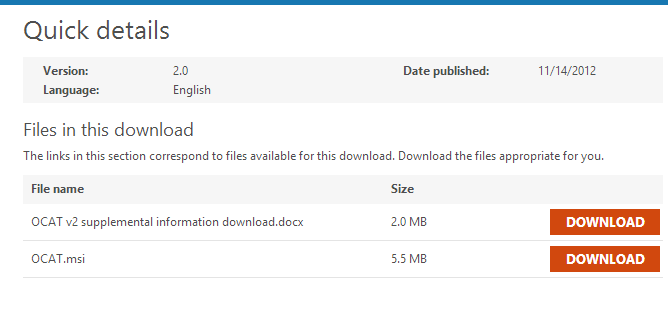

 English
English  polski
polski