This post is also available in: Polish
When you want to find something in Microsoft Outlook you can use Search Bar.
To do this press Ctrl+E or just click in Search Bar.
The search bar in the new Microsoft Outlook 2013 allows us to select items in search:
- current mailbox
- current folder
- subfolders
- all mailboxes
- all Outlook items
But in Microsoft Outlook you can use more options which will help you to find something.
You have to just write specified query in search box.
like:
messagesize:>5mb – find all messages which size is more than 5MB.
subject:”some subject” – find all messages with subject some subject
also you can use logical operators like AND, NOT, OR, <, >, = to refine your search.
Remember: Logical operators must be typed in uppercase letters.
More examples of search criteria can be found below in table:
| TYPE | WILL FIND THIS |
|---|---|
| something | Items containing something, SOMETHING, or any other combination of uppercase and lowercase letters. Instant Search is not case sensitive. |
| something more | Items containing both something and more, but not necessarily in that order. |
| something AND more | Items containing both something and more, but not necessarily in that order. Note that logical operators such as AND, NOT, and OR must be in uppercase letters. |
| something NOT somethingelse | Items containing something, but not somethingelse. |
| something OR somethingelse | Items containing something, somethingelse, or both. |
| “simple something” | Items containing the exact phrase simple something. Note the use of double quotes so that the search results match the exact phrase within the quotes. |
| from:”John Smith” | Items sent from John Smith. Note the use of double quotes so that the search results match the exact phrase within the quotes. |
| from:”John Smith” about:”status report” | Items sent from John Smith where status report appears in the subject line, body, and attachment contents. Note the use of double quotes so that the search results match the exact phrase within the quotes. |
| hasattachment:yes | Items that have attachments. You can also use hasattachment:true to get the same results. |
| attachments:presentation.pptx | Items that have attachments named presentation.pptx or if the attachment contains presentation.pptx within its contents. |
| subject:”important report” | Items whose subject contains the phrase important report. |
| subject:important report | Items with bobby in the subject line and with moore anywhere else in the document. |
| cc:”Alex Smith” | Items in which the display name Alex Smith is on the Cc line. |
| cc:alex.smith@domain.com | Items in which the e-mail address alex.smith@domain.com is on the Cc line. |
| bcc:John | Items in which John is on the Bcc line. |
| messagesize:<10 KB | Items whose size is less than 10 kilobytes. Note the use of the “less than” comparison operator (<). |
| messagesize:>5 MB | Items whose size is larger than 5 megabytes. Note the use of the “greater than” comparison operator (>). |
| received:=1/1/2012 | Items that arrived on 1/1/2012. Note the use of the “equals” comparison operator (=). |
| received:yesterday | Items that arrived yesterday. Instant Search also recognizes the follow date values:
|
| received:last week | Items that arrived last week. Note that if you run this query again a month from now you will obtain different results because it is a time relative query. |
| due:last week | Items that are flagged for follow up a due date. |
| messagesize:tiny | Items whose size is less than 10 kilobytes |
| messagesize:small | Items whose size is between 10 and 25 kilobytes |
| messagesize:medium | Items whose size is between 25 and 100 kilobytes |
| messagesize:large | Items whose size is between 100 and 500 kilobytes |
| messagesize:verylarge | Items whose size is between 500 kilobytes and 1 megabyte |
| followupflag:follow up | Items that are flagged for follow up. |
| messagesize:enormous | Items whose size is larger than 5 megabytes |
| hasflag:true | Items that are flagged for follow up. |
| from:bobby (received:1/7/012OR received:1/8/12) | Items from bobby that arrived on either 1/7/12 or 1/8/12. Note the use of parentheses to group the dates. |
| received:>=10/1/12 AND received:<=10/5/12 | Items that arrived between 10/1/12 and 10/5/12. |
| received:>10/1/12 AND received:<10/5/12 | Items that arrived after 10/1/12 but before 10/5/12. |
| sent: yesterday | Items that you sent yesterday. |
| to:John | Items that you sent to John when you are searching in the Sent Itemsfolder. |
| read:no | Items that have not been read. You can also use read:false to get the same results. |
| subject:status received:May | Items received from anyone during the month of May (any year) where the subject contains status. |
| startdate:next week subject:status | Calendar items next week where the subject contains status. |
| is:recurring | Calendar items that are recurring. |
| organizer:Alex | Calendar items where Alex is the organizer. |
| category:business | Items that are categorized as business. |
| firstname:Alex | Contacts that contain Alex in the First Name field. |
| lastname:moore | Contacts that contain moore in the Last Name field. |
| nickname:bobby | Contacts that contain bobby in the Nickname field. |
| jobtitle:physician | Contacts that contain physician in the Job Title field. |
| pager:555-0100 | Contacts that contain 555-0100 in the Pager field. |
| businessphone:555-0100 | Contacts that contain 555-0100 in the Business Phone field. |
| homephone:555-0100 | Contacts that contain 555-0100 in the Home Phone field. |
| mobilephone:555-0100 | Contacts that contain 555-0100 in the Mobile Phone field. |
| carphone:555-0100 | Contacts that contain 555-0100 in the Car Phone field. |
| businessfax:555-0100 | Contacts that contain 555-0100 in the Business Fax field. |
| homefax:555-0100 | Contacts that contain 555-0100 in the Home Fax field. |
| businessaddress:(4567 Main St., Buffalo, NY 98052) | Contacts that contain 4567 Main St., Buffalo, NY 98052 in the Business Address field. Note the use of parentheses to enclose the address. |
| homeaddress:(4567 Main St., Buffalo, NY 98052) | Contacts that contain 4567 Main St., Buffalo, NY 98052 in the Home Address field. Note the use of parentheses to enclose the address. |
| businesscity:buffalo | Contacts that contain buffalo in the Business City field. |
| businesspostalcode:98052 | Contacts that contain 98052 in the Business Postal Code field. |
| street:(4567 Main St) | Contacts that contain 4567 Main St in the Business Address Street field. Note the use of parentheses to enclose the address. |
| homestreet:(4567 Main St) | Contacts that contain 4567 Main St in the Home Address Street field. Note the use of parentheses to enclose the address. |
| birthday:6/4/1960 | Contacts that contain 6/4/1960 in the Birthday field. |
| webpage:www.contoso.com | Contacts that contain the URL www.contoso.com in the Web Page Address field. |
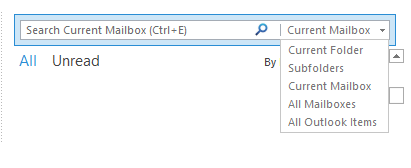


 English
English  polski
polski
Unfortunately the article was wrtiten prior to the release of Office 2010, but its pretty straight forward, if you right click on your contact list within Outlook and then choose the Outlook address book tab you will have the option to show this folder as an e-mail Address book.Then click on the main address book icon and select tools/options and change the order to suit your needs, if your on an exchange server with a large GAL consider making the contact lists search order on top.