When you have Microsoft Exchange 2010 environment you can have problem with Exchange database size growing.
This is common problem and mostly caused by Exchange 2010 mailbox dumpster.
But if you have problem with mailbox databases backup, then all items deleted by users and all deleted mailboxes will not be purged until backup will end successful.
If you check size of all mailboxes in Exchange 2010 mailbox database, the sum of mailboxes can be less than mailbox database size. Yes we know that mailbox database has AvailableNewMailboxSpace but you can check that sum of mailboxes size and size of mailbox database white space can be also less then size of .edb file.
You can find informations how to reduce Exchange database size by moving all mailboxes from database to new one, or to dismount database and use Eseutil to defragment mailbox database. You can also find all disconnected mailboxes in database and purge them.
We wrote about this in post:
Microsoft Exchange 2010 how to reduce the size of the database
You can find information on Microsoft Support Website An Exchange Server 2010 database store grows unexpectedly large that if you want to stop mailbox database unexpected growth you need to install Rollup 1 for Microsoft Exchange 2010 SP2.
Unexpected growth of Exchange 2010 mailbox database can be caused by using:
- using jurnaling mailbox in Exchange 2010 environment
- using a third-party email message archival system
This issue can occur if the Microsoft Exchange Information Store service does not remove the deleted messages from the database.
Unfortunatelly when you use third-party email message archival system like Symantec Enterprise Vault, all emails moved to archive are deleted from user mailbox but they still remain in dumpster.
When you install Rollup 1 for Exchange 2010 SP2 it will probably fix this problem but it will fix only problem with new data added to archive but not clean the dirty pages or whitespace from preexisisting databases.
More information you can find on Symantec Support Website:
Archiving of an Exchange 2010 database does not generate the expected amount of re-usable whitespace
How to resolve Exchange 2010 database growth:
When you apply Rollup 1 for Exchange 2010 SP2 you need to check few mailbox databases properties to make sure that all retentions and Quotas are configured properly.
To check Exchange 2010 mailbox database items retention like Mailbox, Deleted items and EventHistoryRetention you need to run Exchange Mangement Shell (EMS) with command:
Continue reading →




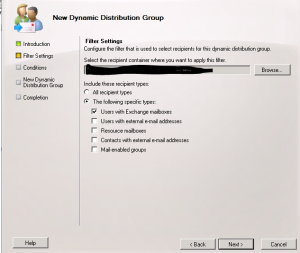

 English
English  polski
polski