When you:
- connect to a Microsoft Exchange Server 2010 mailbox by using Microsoft Outlook.
- use the English UI in Outlook, so the default folder names (such as Inbox or Sent Items) are displayed in English.
- install a new language pack for Outlook, and then you change the Outlook UI to the new language.
- restart Outlook by running the Outlook.exe /ResetFolderNames command to reset the default folder names to the new language.
then folder names in Outlook are not changed to the new language.
To change language you need to use one of those methods:
In Exchange Management Shell run:

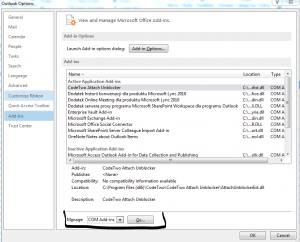
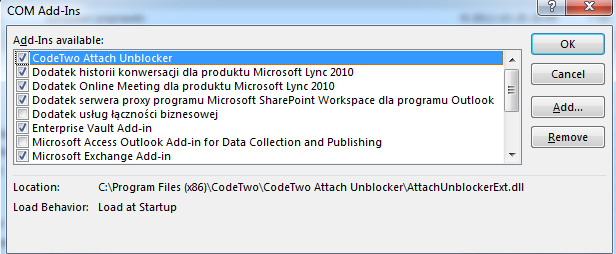
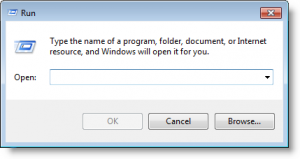

 English
English  polski
polski