Sometimes in your Microsoft Exchange environment you can experience a problem with HUB or Edge Transport servers, when often messages stuck in Queues.
When you resolve problem with any Exchange server, sometimes it takes few minutes for Exchange to resubmit all emails, time depends on how many messages are in queues.
Until messages have one of the below status, we can manually resubmit them to the Exchange Submission Queue if queue hasn’t Suspended state:
- mailbox Delivery queues or Remote delivery queues with status Retry
- emails in Unreachable queue
- emails in Poison queue
To manually resubmit messages in queues, you can use the following methods:
- use the Retry-Queue cmdlet with parameter -Resubmit
- export messages from queue to .eml message files and resubmit them by placing in the Replay directory. For Exchange 2010 default location:
C:\Program Files\Microsoft\Exchange Server\V14\TransportRoles\Replay - open Queue Viewer or Resume-Message cmdlet to resubmit messages in poison message queue.
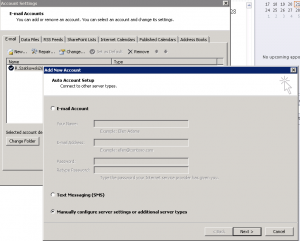
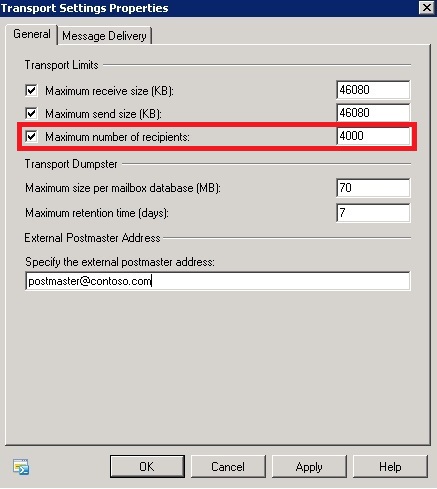





 English
English  polski
polski