Most of us who has used Shared Mailbox in Microsoft Exchange environment, met with users complaints that emails which they sent a message using the shared mailbox account goes to Sent Items personal mailbox.
This behavior is normall for scenario when we use Microsoft Outlook with personal mailbox and automapped shared mailbox. Then when we delete or send message from shared mailbox account, the message goes to personal recycle bin or sent items.
How can we separate Shared Mailbox deleted and sent items ?
We have two solutions to separate sent and deleted items:
- Use Microsoft Outlook 2010 and add shared mailbox as normal mailbox account
- Change windows registry on client computer with different Outlook versions
1. Use Microsoft Outlook 2010 for Shared Mailbox to separate sent and deleted items
When you use Microsoft Outlook and you get permissions to shared mailbox, this mailbox will be automapped in Outlook.
After automapping when you send a message from shared mailbox this message will be saved in sent items of your personal mailbox. This behavior often is unwanted.
To make Outlook 2010 to save all sent items or deleted items from shared mailbox to sent items folder or deleted items folder in shared mailbox you have to add shared mailbox as equivalent mailbox in Outlook.
Close Microsoft Outlook 2010 with your personal mailbox, and go to Control Panel, Mail next in Mail Setup – Outlook window choose:
E-mail Accounts…
Next in Account Settings window choose New…, and select
Manually configure server settings or additional server types
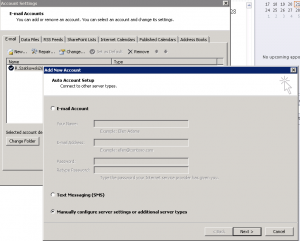
Continue reading →


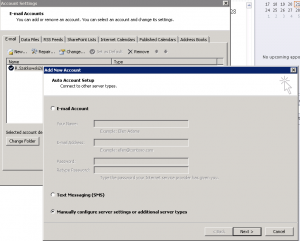
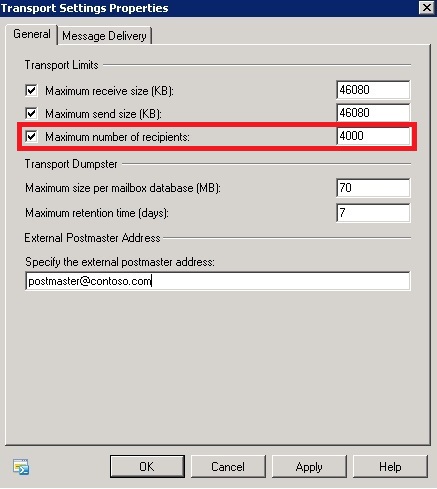


 English
English  polski
polski