When we want to check DAG (Database Availability Groups) status we should use two below powershell CMDlet’s:
Get-MailboxDatabaseCopyStatus will check and show status of all mailbox databases in all the DAG’s in Microsoft Exchange environment.
Test-ReplicationHealth check all aspects of replication and replay, or to provide status for a specific Mailbox server in a database availability group (DAG).
To check copy status of all mailbox databases we should use:
(Get-DatabaseAvailabilityGroup) | ForEach {$_.Servers | ForEach {Get-MailboxDatabaseCopyStatus -Server $_}}




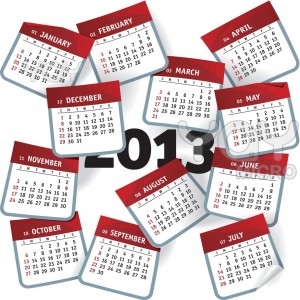

 English
English  polski
polski