This post is also available in: Polish
When you want to wipe mobile device in Microsoft Exchange 2010 you can use Exchange Management Console .
.
In Exchange Management Console, find mailbox, right click on mailbox and select Manage Mobile Phone. In new window select mobile device and select Perform a remote wipe to clear mobile phone data and click Clear
But in this case we won’t get any information when wipe operation will be complete.
When we want to get confirmation when wipe opeartion will finish, we have to use Exchange Management Shell (EMS).

So, run Exchange Management Shell, and write below command:
Get-ActiveSyncDevice -Mailbox JSmith | select name
You will get all names of mobile devices connected to JSmith mailbox.
Now when you know name of mobile device to wipe, you have to use:
Clear-ActiveSyncDevice -Identity Name -NotificationEmailAddresses admin@domain.com
Where Name is the name of mobile device which we want to wipe, and we get this name from Get-ActiveSyncDevice
We also need to use NotificationEmailAddresses to receive email with confirmation when mobile device wipe is completed.
When you want to wipe all mobile devices connected to mailbox you have to use both commands Get-ActiveSyncDevice and Clear-ActiveSyncDevice like below:
Get-ActiveSyncDevice -Mailbox JSmith | Clear-ActiveSyncDevice -NotificationEmailAddresses admin@domain.com
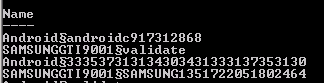


 English
English  polski
polski