Sometimes in Microsoft Exchange environment we need to add user permission to other user mailbox.
We can add Full Access permission to mailbox like below:
Add-MailboxPermissions -Identity Mailbox1 -User JSmith -AccessRights FullAccess -InheritanceType all
But what if we don’t want to add permissions to all folders in mailbox but only to a one mailbox folder.
With Microsoft Exchange 2010 SP1 we can add permission to specified folder for user or Security Group, (Add-MailboxFolderPermission) we can remove (Remove-MailboxFolderPermission) and also we can change this permissions (Set-MailboxFolderPermission).
To add Reviewer permissions to User1 on Inbox folder of mailbox “John Smith” we can use:
Add-MailboxFolderPermission -identity j.smith@domain.com:\Inbox -User User1 -AccessRights ReadItems
Now we can check permissions to John Smith Inbox folder like below:
Get-MailboxFolderPermission -Identity j.smith@domain.com:\Inbox
We can change permissions for User1 to mailbox Inbox folder using Set-MailboxFolderPermission from Reviewer to FolderVisible:
Set-MailboxFolderPermission -Identity j.smith@domain.com:\Inbox -User User1 -AccessRights FolderVisible


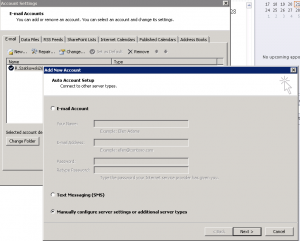


 English
English  polski
polski