During Microsoft Exchange servers administration we often use EMS (Exchange Management Shell). Many times it’s the best and the fastest way to achieve what we need. We can create Powershell scripts to automate some administrative actions.
Unfortunately lot of us to use Exchange Management Shell, first connect by RDP to Exchnage Server or workstation with Exchange Management Tools and then run EMS.
We can easly connect to Powershell Exchange Management Console from workstation using New-PSSession in Powershell ISE console.
Below we present how to add menu Powershell ISE to connect to Exchange Server Powershell Console.
First we need to run Powershell ISE console and write:
Set-ExecutionPolicy RemoteSigned
next we need to write to check powershell profile used on our computer:
$profile
Now we know where is located file with our powershell profile, but we have to check if this file exists.
To check if this profile file exists we have to run below command:
test-path $profile
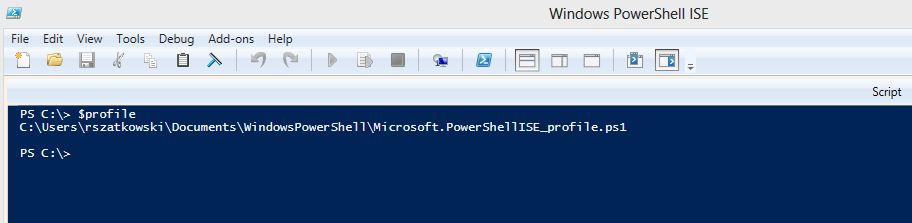


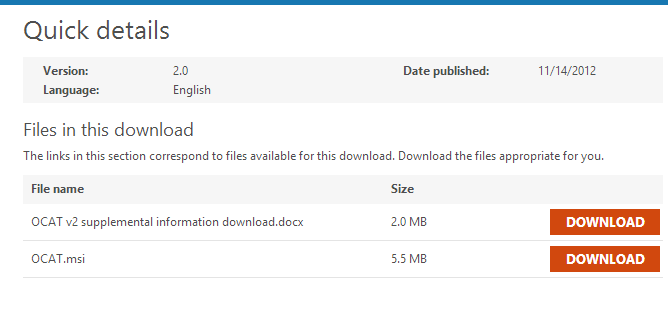
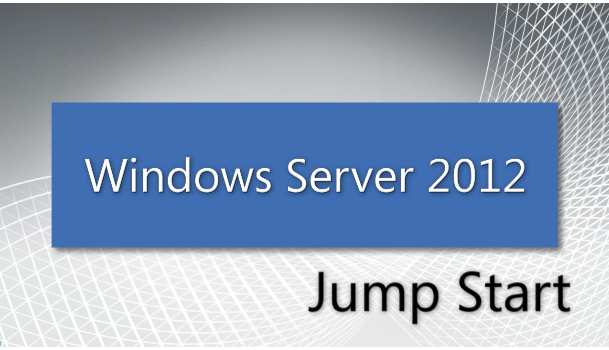
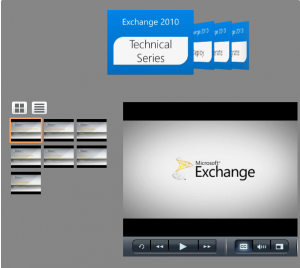
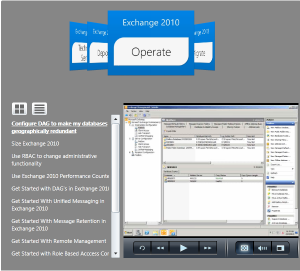


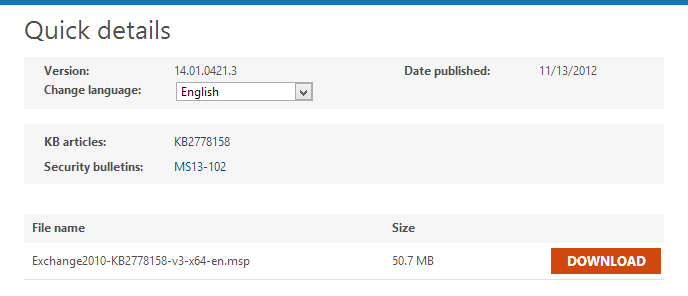
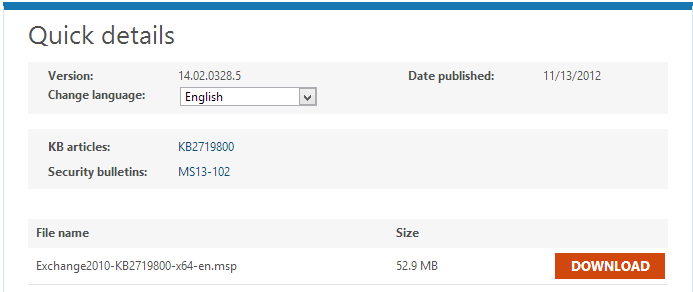

 English
English  polski
polski