Today 12/11/2012 Microsoft released Rollup 5-v2 for Exchange Server 2010 SP2
After you install this Rollup 5-v2 you will update Exchange Server 2010 SP2 version number to 14.2.328.10
This update resolves issues that were found in Exchange Server 2010 Service Pack 2 since the software was released.
As you remember last version of Rollup 5 for Exchange 2010 SP2 caused problems with DAG, we wrote about this here:
Exchange 2010 SP2 Error after upgrading to Rollup 5
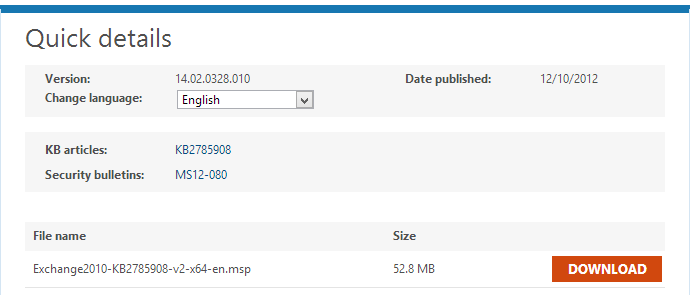
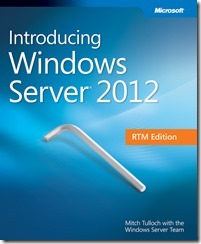

 English
English  polski
polski