Below we will shortly present how to install Microsoft Exchange Server 2010 SP3 on Microsoft Windows Server 2012.
Installation is quite simple.
First we need to install Microsoft Windows Server 2012 on server.
After installation get all updates from Microsoft provided for Windows Server 2012.
When you are sure that server has installed all updates, you need to install all required Windows Features for Exchange Server 2010.
Run Powershell console and write or paste:
Add-WindowsFeature NET-Framework-Core,RSAT-ADDS,Web-Server,Web-Basic-Auth,Web-Windows-Auth,Web-Metabase,Web-Net-Ext,Web-Lgcy-Mgmt-Console,WAS-Process-Model,Web-Mgmt-Tools,Web-ISAPI-Ext,Web-Digest-Auth,Web-Dyn-Compression,NET-HTTP-Activation,Web-Asp-Net,Web-Client-Auth,Web-Dir-Browsing,Web-Http-Errors,Web-Http-Logging,Web-Http-Redirect,Web-Http-Tracing,Web-ISAPI-Filter,Web-Request-Monitor,Web-Static-Content,Web-WMI,RPC-Over-HTTP-Proxy -Restart
This will install all features provided for Exchange Server 2010. After installation server should be restarted.
Next you need to install:
both of them are required for Exchange 2010 SP3.
Now when Windows Server 2012 is prepared for installation of Microsoft Exchange Server 2010 SP3 you can go on.
Installation of Exchange Server 2010 SP3 can be run from setup.exe, then you will use Installation Wizard, or you can open CMD as a Administrator, go to Service Pack 3 folder and run command like below:
setup.com /mode:install /r:ca,ht,mb
This will run unattended installation of Exchange Server 2010 SP3 with roles CAS, HT, and mailbox server.
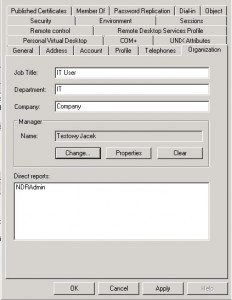
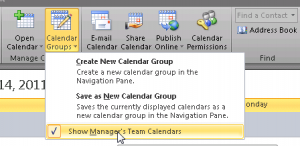


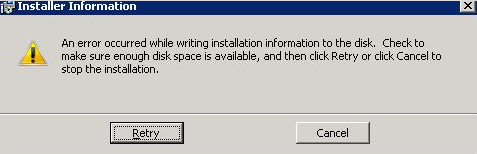
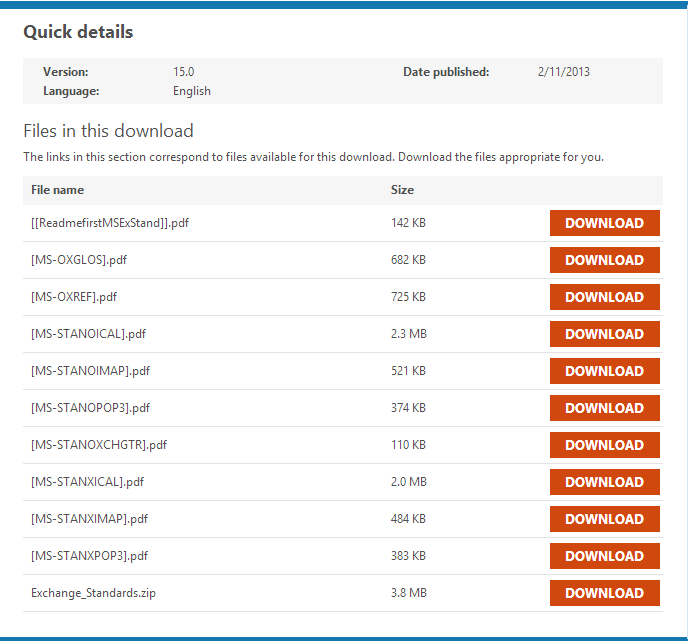
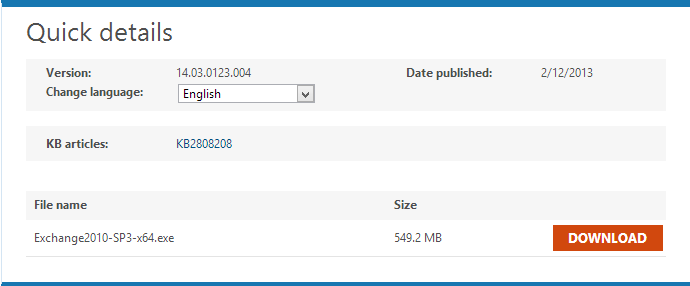
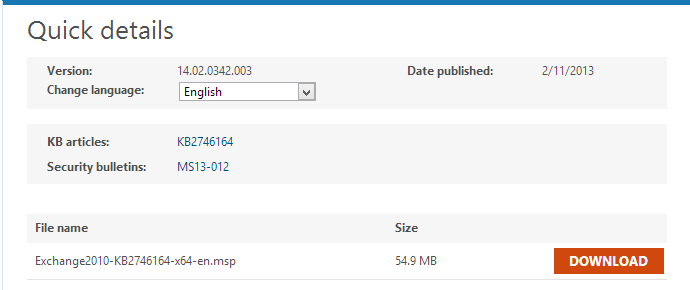
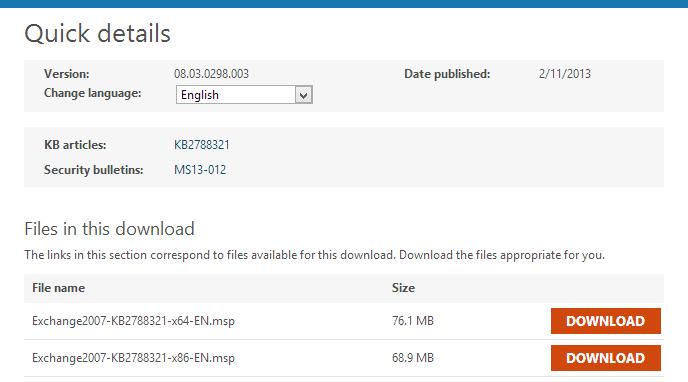
 New upgrade for Apple devices like IPhone or IPad to iOS 6.1 can couse Exchange Admins headache.
New upgrade for Apple devices like IPhone or IPad to iOS 6.1 can couse Exchange Admins headache.
 English
English  polski
polski