When you are trying to remove or wipe mobile device connected to mailbox, you can get error like below:
The ActiveSyncDevice Cannot be Found
You will get this error when you are trying to remove mobile device which were connected to user mailbox, and after user account was moved to other OU in Active Directory.
It’s caused because EMC can’t find “path” to old mobile device.
You can easly check this using two powershell commands:
Get-ActiveSyncDevice
Get-ActiveSyncDeviceStatistics
If you run CMDlet Get-ActiveSyncDeviceStatistics for some mailbox like below:
Get-ActiveSyncDeviceStatistics -mailbox JSmith | select DeviceId, Identity
you will get:
DeviceID Identity
-------- --------
androidc1640524549 domain.local/Users/Test1/Smith John/.....
androidc2040902280 domain.local/Users/Test2/Smith John/.....

next try to run CMDlet Get-ActiveSyncDevice for the same mailbox:
Get-ActiveSyncDevice -Mailbox JSmith | select DeviceId, Identity
you will get:
DeviceID Identity
-------- --------
androidc1640524549 domain.local/Users/Test2/Smith John/.....
androidc2040902280 domain.local/Users/Test2/Smith John/.....
Continue reading →
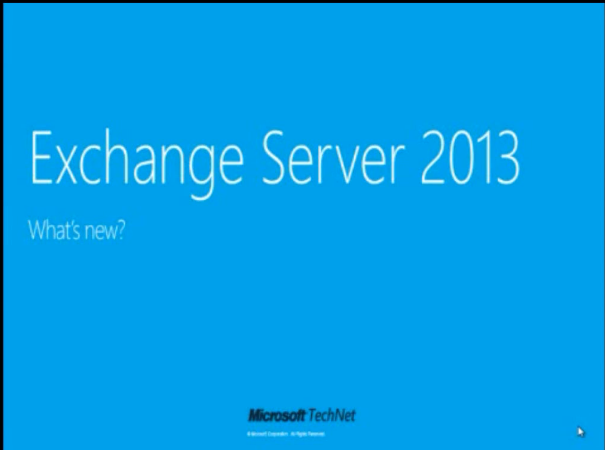
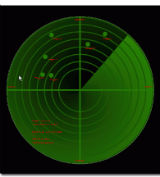

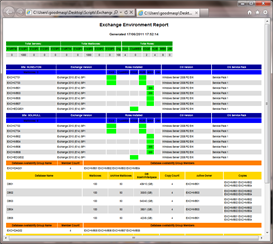



 English
English  polski
polski