Unfortunately last update released by Microsoft for Exchange 2010 SP2 (Rollup 5) causes many issues with Exchange DAG.
After installation of Rollup 5 for Exchange 2010 SP2 you will receive EventID 4999 in Event Log and also you won’t be able to run Get-DatabaseAvailabilityGroup -Status and the MSExchangeADTopology service started acting strangely.
Like we said first test this Rollup 5 in your test environments.
In Event Log you will find errors 4999 like below about watson:
Watson report about to be sent for process id: 792, with parameters: E12, c-RTL-ADM64, 14.02..0318.004 RemotePowershell, M Exchange Management M.E.C.R dagTaskHelper.GetServersInDeferredRecovery, System.TypeLoadException, 253d, 14.02.0328.005
and when you run below command:
Get-DatabaseAvailabilityGroup -Identity DAG01 -Status
you will receive error like below:
After uninstallation of Rollup 5 all errors goes away.
So for now we recommend do not install this rollup in production environment.

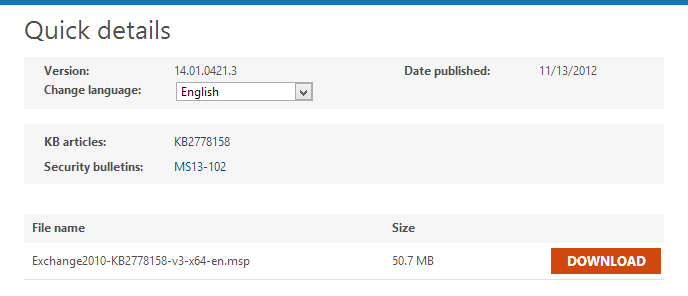
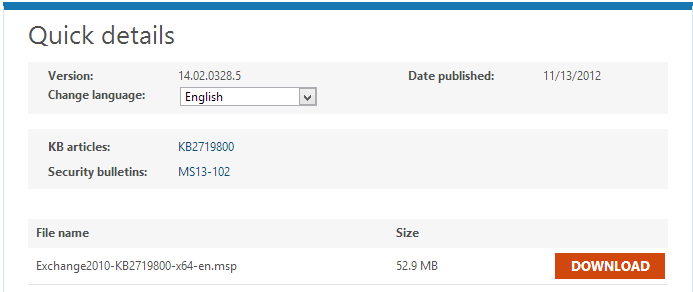
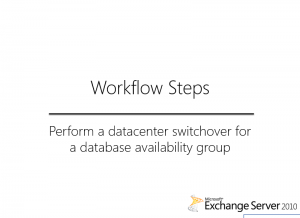
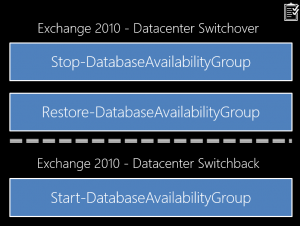
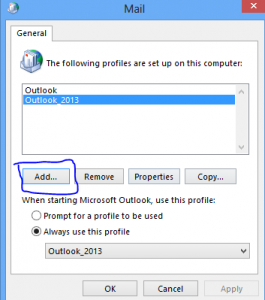
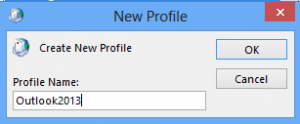

 English
English  polski
polski