When you install Rollup 6 for Microsoft Exchange Server 2010 SP2, you can again meet with well-known problem that has performed well for Rollup 4 and Rollup 5.
However, in the latest version that is updated Rollup 6 generates a new error message:
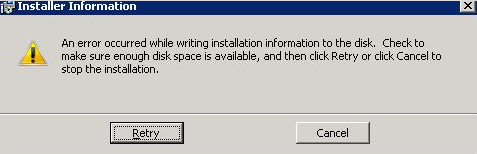
When setup wizard checks for system requirement you can get error:
“…Check to make sure enough disk space is available….”
Of course, after checking the amount of free space on the server, it appears that there is quite a lot, so what caused this error?
As usual, the problem are installed updates:
- KB2506143 – for Windows 7 SP1 and Windows Server 2008 R2 SP1
- KB2506146 – for Windows Server 2008 SP2
We have already written about them many times and the problems they caused during the installation of Rollup 4 and Rollup 5 for Exchange Server 2010 SP2.
However, this time we write about them again because of the new specific error message about the problem when you install Rollup 6 for Exchange 2010 SP2.
Of course, there is one solution:
uninstall both updates and re-install Rollup 6

 New upgrade for Apple devices like IPhone or IPad to iOS 6.1 can couse Exchange Admins headache.
New upgrade for Apple devices like IPhone or IPad to iOS 6.1 can couse Exchange Admins headache.
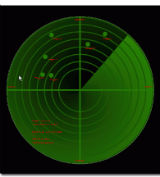
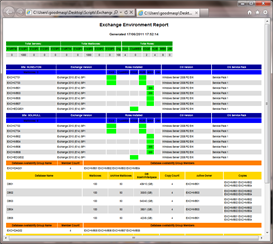

 English
English  polski
polski