
Apple Fixes a bug affecting users with Exchange meetings
Today Novembert 1st 2012 Apple released an update for iOS6 and claims issue with meetings stands resolved.
On Apple Support WebSite we can find information about update for iOS6 to iOS 6.0.1
This Apple software update to iOS 6.0.1 resolves few main problems with IPhone 5.
But for us the most important is that Apple update to iOS 6.0.1 resolves Exchange meetings problems when you are using Apple devices.
Informations about Apple iOS 6.0.1 Software Update can be found here:
http://support.apple.com/kb/DL1606
There is no official confirmation from Microsoft that this update actually fixes the Exchange issues introduced from iOS 6
Below you can find informations what this update contains:
This update contains improvements and bug fixes, including:
• Fixes a bug that prevents iPhone 5 from installing software updates wirelessly over the air
• Fixes a bug where horizontal lines may be displayed across the keyboard
• Fixes an issue that could cause camera flash to not go off
• Improves reliability of iPhone 5 and iPod touch (5th generation) when connected to encrypted WPA2 Wi-Fi networks
• Resolves an issue that prevents iPhone from using the cellular network in some instances
• Consolidated the Use Cellular Data switch for iTunes Match
• Fixes a Passcode Lock bug which sometimes allowed access to Passbook pass details from lock screen
• Fixes a bug affecting Exchange meetings
For information on the security content of this update, please visit this website:
http://support.apple.com/kb/HT1222
This update is available via iTunes and wirelessly.
Apple update to iOS 6.0.1 download links:
- Phone 3GS (iPhone2,1) version 6.0.1 (Build 10A523), Download
- iPhone 4 (AT&T) (iPhone3,1) version 6.0.1 (Build 10A523), Download
- iPod Touch 4G (iPod4,1) version 6.0.1 (Build 10A523), Download
- iPhone 4 (Verizon) (iPhone3,3) version 6.0.1 (Build 10A523), Download
- iPad 2 (Wi-Fi) (iPad2,1) version 6.0.1 (Build 10A523), Download
- iPad 2 (AT&T) (iPad2,2) version 6.0.1 (Build 10A523), Download
- iPad 2 (Verizon) (iPad2,3) version 6.0.1 (Build 10A523), Download
- iPhone 4S (iPhone4,1) version 6.0.1 (Build 10A523), Download
- iPad2,4 (iPad2,4) version 6.0.1 (Build 10A523), Download
- iPad 3 (Wi-Fi) (iPad3,1) version 6.0.1 (Build 10A523), Download
- iPad 3 (AT&T) (iPad3,2) version 6.0.1 (Build 10A523), Download
- iPad 3 (Verizon) (iPad3,3) version 6.0.1 (Build 10A523), Download
- iPhone3,2 (iPhone3,2) version 6.0.1 (Build 10A523), Download
- iPhone 5 (AT&T) (iPhone5,1) version 6.0.1 (Build 10A525), Download
- iPhone 5 (Verizon) (iPhone5,2) version 6.0.1 (Build 10A525), Download
- iPod Touch 5G (iPod5,1) version 6.0.1 (Build 10A523), Download
- iPad2,5 (iPad2,5) version 6.0.1 (Build 10A523), Download
- iPad3,4 (iPad3,4) version 6.0.1 (Build 10A523), Download
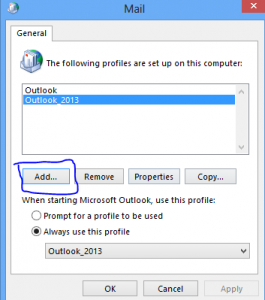
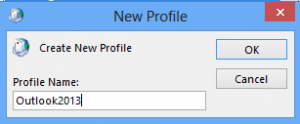
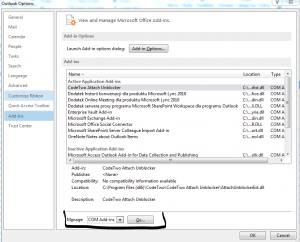
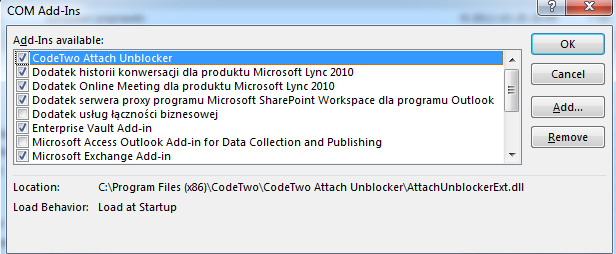
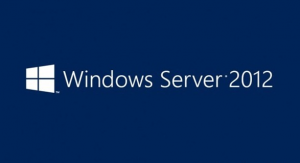
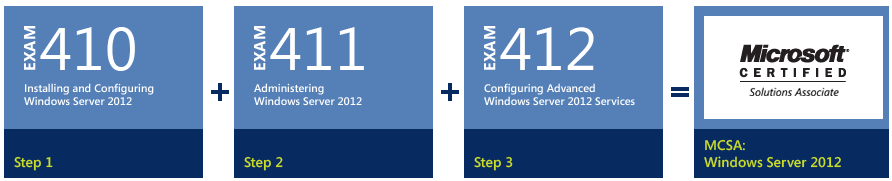



 English
English  polski
polski