RSS
Languages
Search
-
Recent Contest
- Exchange 2013 CU11- (KB3078678), Exchange 2010 RU10 – (KB3078674)
- Exchange 2013 CU9 – (KB3049849), Exchange 2010 SP3 RU10 – (KB3049853), Exchange 2007 SP3 RU17 – (KB3056710)
- Exchange Server 2013 Cumulative Update 8 KB3030080
- Update Rollup 9 For Exchange 2010 SP3 – KB3030085
- TechEd 2015 ? – no now Microsoft invites you to Microsoft Ignite bigger and better
Exchange Tools
Categories
-
Popular Posts
- List Exchange mailbox folder permissions – script
- Exchange 2010 SP2 installation Update Rollup 4-v2 Error code 0x80070643
- Exchange 2010 CAS RPC & OWA active connections
- Find Exchange mailboxes with the same manager
- Exchange 2010 Database size growing problem
- Exam 70-417 Upgrading Your Skills To MCSA Windows Server 2012 – free online training
Tags
ActiveSync calculator Channel9 cumulative update Distribution Group EMS Exchange 2007 Exchange 2007 SP3 Exchange 2010 Exchange 2010 Sp2 Exchange 2010 SP3 Exchange 2013 Exchange 2013 CU2 Exchange 2013 Server Role Requirements Calculator Exchange 2013 SP1 Exchange distribution group Get-MessageTrackingLog Help Files iOS 6 Exchange issue Jump Start Lync Lync 2010 Lync 2013 mailbox permissions Microsoft Ebooks Microsoft Exchange 2010 Microsoft Exchange 2010 SP3 Microsoft Exchange 2013 Microsoft Exchange 2013 CU1 Microsoft Lync 2013 Microsoft Office 2013 Preview Move Mailbox Office 365 Outlook Outlook 2013 OWA PowerShell Public Folders requirements calculator Rollup Script search-mailbox Service Pack update videoRSS Feed
Archives
- November 2015 (1)
- August 2015 (1)
- March 2015 (3)
- December 2014 (5)
- September 2014 (1)
- August 2014 (3)
- July 2014 (1)
- June 2014 (1)
- May 2014 (2)
- April 2014 (2)
- March 2014 (5)
- February 2014 (8)
- January 2014 (2)
- December 2013 (9)
- November 2013 (9)
- October 2013 (16)
- September 2013 (9)
- August 2013 (13)
- July 2013 (7)
- June 2013 (12)
- May 2013 (7)
- April 2013 (13)
- March 2013 (16)
- February 2013 (19)
- January 2013 (19)
- December 2012 (18)
- November 2012 (25)
- October 2012 (23)
- September 2012 (15)
- August 2012 (21)
- July 2012 (23)
Tag Archives: Rollup
Update Rollup 8 for Exchange Server 2010 Service Pack 2 KB2903903
Update Rollup 12 for Exchange 2007 SP3 – KB2903911
Microsoft released RU12 for Exchange Server 2007 SP3.
You can find this update here
As always for Exchange 2007 you can download 32bit or 64bit version of this update depending on your system version.
When you install RU12 for Exchange 2007 SP3 you will get exchange version number: 8.3.342.4
More informations about this update you can find here: KB2903911
Exchange 2010 SP3 Update Rollup 3
Today the Exchange Team released Rollup 3 for Exchange Server 2010 Service Pack 3 (KB2891587).
You can download RU3 here:
Update Rollup 3 For Exchange 2010 SP3 (KB2891587)
This update raises Exchange 2010 version number to 14.3.169.1.
Update Rollup 11 for Exchange Server 2007 Service Pack 3 (KB2873746) released
Microsoft released RU11 for Microsoft Exchange 2007 SP3.
You can download 32bit or 64bit version.
Update Rollup 11 for Exchange Server 2007 Service Pack 3 (SP3) resolves issues that were found in Exchange Server 2007 SP3 RU10 since the software was released. This update rollup is highly recommended for all Exchange Server 2007 SP3 customers.
Rollup 11 for Exchange 2007 SP3 can be downloaded here:
Update Rollup 11 for Exchange Server 2007 Service Pack 3
For a list of changes that are included in this update rollup, see KB2873746
Fixes which are included in this release:
Update Rollup 1 for Exchange Server 2010 Service Pack 3 KB2803727
The Exchange Team released Rollup 1 for Exchange 2010 SP3.
After installation of Rollup 1 you will get version 14.3.146.0
Rollup 1 for Exchange 2010 SP3 is available for download from:
Update Rollup 1 for Exchange Server 2010 Service Pack 3 (KB2803727)
Full details for this release you can find here:
Description of Update Rollup 1 for Exchange Server 2010 Service Pack 3
Issues resolved by Rollup 1:
Exchange 2010 SP2 RU6 or SP3 unable to delete email “unknown error”
Those of you who have already installed the latest Rollup for Exchange 2010 SP2 Rollup 6 or SP3 may face a problem regarding deleting emails from mailboxes.
After installing SP3 or RU6 for Exchange 2010 SP2 users can have a problem with deleting emails from inbox folder.
When you try to delete email you can receive error message: “unknown error” and, of course, email is not deleted.
A lot of users wrote on Technet Forums that this issue occurs when you try to soft delete email from inbox folder, especially when email contain an attachment such as: PDF
Interestingly the problem does not occur when you delete an email using Shift + Del or when you move this email to other folder or subfolder.
Another interesting fact is that this problem only occurs in Outlook online mode and OWA. However, in the Outlook cache mode no problems.
Unfortunately, the solution for now is to uninstall the installed updates RU6 for Exchange 2010 SP2 or uninstall SP3.
Several problems are reported to Microsoft, which confirms that receives such notification but not yet officially on the subject is not spoken.
Exchange Server 2010 SP2 Rollup 6 error: make sure enough disk space is available KB2746164
When you install Rollup 6 for Microsoft Exchange Server 2010 SP2, you can again meet with well-known problem that has performed well for Rollup 4 and Rollup 5.
However, in the latest version that is updated Rollup 6 generates a new error message:
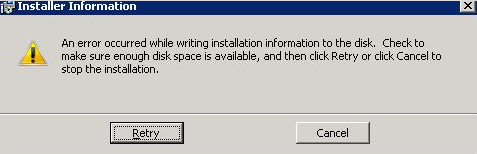
When setup wizard checks for system requirement you can get error:
“…Check to make sure enough disk space is available….”
Of course, after checking the amount of free space on the server, it appears that there is quite a lot, so what caused this error?
As usual, the problem are installed updates:
- KB2506143 – for Windows 7 SP1 and Windows Server 2008 R2 SP1
- KB2506146 – for Windows Server 2008 SP2
We have already written about them many times and the problems they caused during the installation of Rollup 4 and Rollup 5 for Exchange Server 2010 SP2.
However, this time we write about them again because of the new specific error message about the problem when you install Rollup 6 for Exchange 2010 SP2.
Of course, there is one solution:
uninstall both updates and re-install Rollup 6
Update Rollup 10 for Exchange Server 2007 Service Pack 3 KB2788321
Today 02/12/2013 Microsoft released Rollup 10 for Exchange Server 2007 SP3
After you install this Rollup 10 you will update Exchange Server 2007 SP3 version number to 8.3.298.3
This update resolves issues that were found in Exchange Server 2007 Service Pack 3 since the software was released.

This is a cumulative rollup as always so you don’t need to install previous versions.
Rollup 10 for Exchange Server 2007 SP3 is available here:
Update Rollup 10 for Exchange Server 2007 Service Pack 3 (KB2788321)
List of all build numbers of Microsoft Exchange Server you can find here:
Microsoft Exchange build and version numbers
As always we recommend do not install new Rollups in production environment, you should test it first in LAB.
For a list of changes that are included in this update rollup, see:
Description of Update Rollup 10 for Exchange Server 2007 Service Pack 3
Exchange Server 2010 rollup upadate error 1603 or 1635
When you are trying to install update rollup or service pack for Microsoft Exchange Server 2010 or 2007 and you receive error 1603 or 1635 you can resolve this problem like below.
Problems occurs because new rollup update or service pack check %SystemDrive%\Windows\Installer folder for .msp files from earlier update rollups.
If an .msp file is missing then process fails with code 1603 or 1635.
To resolve this problem you need to follow these steps:
- Make sure that all antivirus, anti-spam, and monitoring services are disabled.
- Clear the data in the “%SystemDrive%\Windows\TEMP”folder.
- Try to install the update rollup or service pack.
- If the installation fails, open the Exchangesetup.msilog installation log in the “%SystemDrive%\ExchangeSetupLogs” folder.
If you can’t find ExchangeSetup.msilog file then you have to use /lxv switch during installation rollup or service pack like below:
Exchange2007-KB968012-x64-EN.msp /lxv c:\Rollup.log
Now you can open log file and it looks like this below:
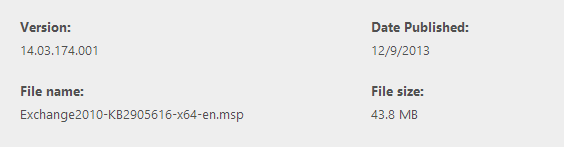
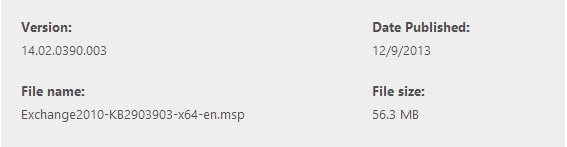
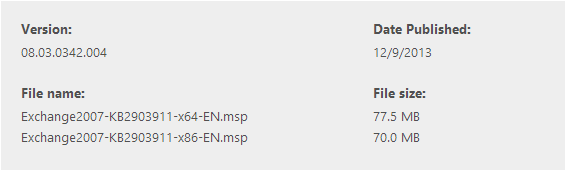
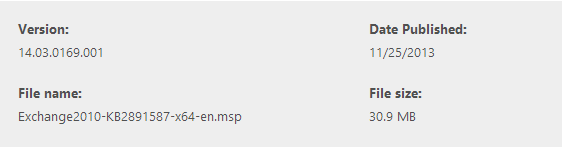
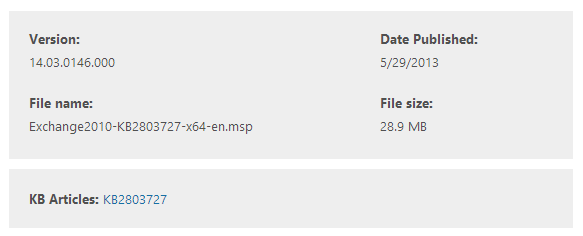
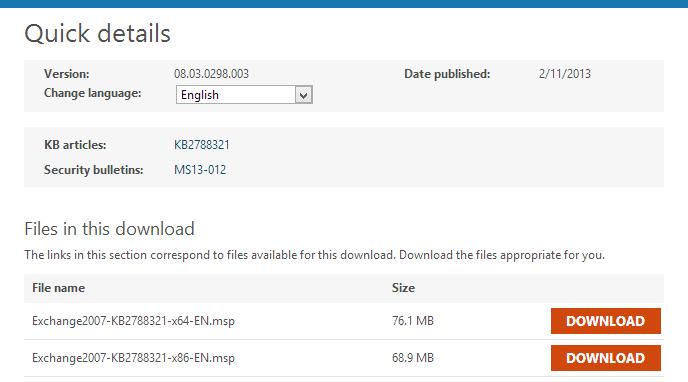

 English
English  polski
polski