On exchangevirtualconference.com website you will find video sessions about Microsoft Exchange 2013.
The Exchange Virtual Conference is a free, online event featuring presentations by Exchange Server MVPs, and they did great job for us.
Sessions are available on-demand so you can watch them online (Flash is required) or you can download them.
Below you can find links to all sessions:
- What’s New in Exchange 2013: The Good, the Bad, and the Ugly – J. Peter Bruzzese – In this session we will take a quick down memory lane as we review these enhancements and bring us right up to our day with Exchange 2013. We will focus on major new features like the new Exchange Admin Center, modern Public Folders and more and walk through the interface to ensure you have a clear picture of the scope of Exchange 2013 before you dive deeper with the sessions to follow.
- Load Balancing Exchange Server 2010 and 2013 – Johan Veldhuis - n this session we will have a look at how we can load balance our Exchange 2010 and Exchange 2013 environment. First we look at the some load balancing essentials where I will discuss which terms are important. Once we completed this part we will have a look at how to configure your load balancer for Exchange 2010: which configuration options are available, which things must be configured on the Exchange side and followed by a demo where I will let you see how to do it. As final part of the presentation we will look at Exchange 2013: what are the differences, which things are important to keep in mind and a demo where I will let you see how to do the load balancer configuration.
- Exchange Server 2013 Site Mailboxes – Serkan Varoglu - This session presents an overview of Site Mailboxes, a new feature in Exchange Server 2013, as well as a demonstration of the setup and functionality of Site Mailboxes.
- Upgrading to Exchange Server 2013 - Jaap Wesselius – This session presents an overview of the migration paths for upgrading from Exchange 2007 and 2010 to Exchange Server 2013.
- Identity and Access Management in Office 365 – Michael Van Horenbeeck – This session covers identity integration solutions for Office 365 hybrid deployments, including a demonstration of setting up ADFS for a hybrid deployment.
- Exchange Server Tips from the Trenches – Paul Cunningham - This session walks through some real world, hands on tips for managing Exchange Server environments.
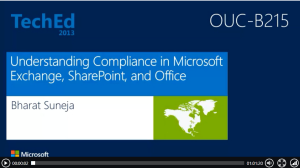
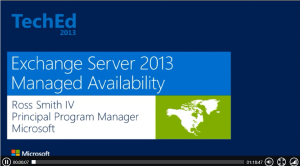
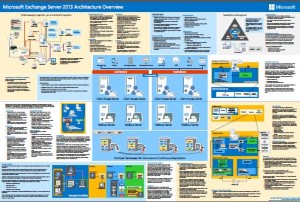



 English
English  polski
polski