After installing the non-security update KB2817630 many people reports to Microsoft that they lost Folder Pane in Outlook 2013.
Microsoft pulled out this update in 3h of its release.
This patch couses desappearing Folder Pane in Outlook 2013 when you using Office 2013 Standard or Professional Plus.
How to resolve this problem:
Two updates can get a user into this state. Installing the September Public Update delivers an updated version of mso.dll without updating outlook.exe, resulting in the incorrect user interface.
- If you have Automatic Updates enabled, visit the Add Remove Programs feature of your Windows Installation, and uninstall KB2817630. Close Outlook and restart.
- If you have installed the August Cumulative update (which you must do manually), removing KB2817347 will correct the issue. From the Add Remove Programs feature, select KB2817347 from the list and select “Uninstall.” Close Outlook and restart.
- If you have BOTH Updates installed, the problem is not evident. The issue only manifests when one of the updates has been installed. If you have updated to the September Public Update and you want to roll forward, install the August Cumulative update, KB2817347.

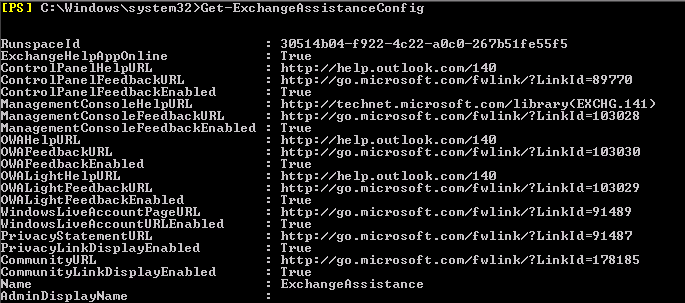
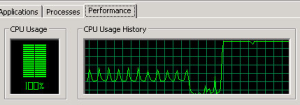



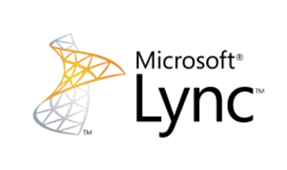

 English
English  polski
polski