This post is also available in: Polish
Micorosft Lync Online team released new three usage reports for Microsoft Lync Online.
They are integrated with Office 365, and you can find them in Admin Center, reports.
These reports shows usage of Lync Online services like below:
Active users – The number of users who have signed into Lync and took part in a P2P session or conference during a reporting period.
Total audio or video minutes - Total audio or video minutes during a reporting period

The last one is Total audio/video conferencing minutes – Total audio/video conference minutes during a reporting period.
All of these report you can now find in your Office 365 admin center.
With the new reports, you can analyze Lync Online usage statistics within your organization with a automatically generated graphical representation.
Also you can find there reports released in May:
- Peer to peer session reports:
- Total # of P2P sessions
- # of IM sessions
- # of audio sessions
- # of video sessions
- # of application sharing sessions
- # of file transfer sessions
- Conference reports:
- Total # of conferences
- # of IM conferences
- # of AV conferences
- # of application sharing conferences
- # of web conferences
- # of telephony conferences
Releasing new reports doesn’t mean that you will not have powershell access to Lync Online. This will not happen.
You can still get lot of information using PowerShell or REST reporting web services.
Below you can find CMDlet’s which will allow you to get more information about Lync Online usage. You can easly use them to create great report about your Lync Online service.
| Office 365 admin center | PowerShell cmdlet | REST reporting web service |
|
|
|
|
|
|
|
|
|
|
|
|
|
|
|
With all of these possibilities you can decide which report tool you want to use: GUI, PowerShell or REST reporting web service.
You can find more information at Office 365 Technology
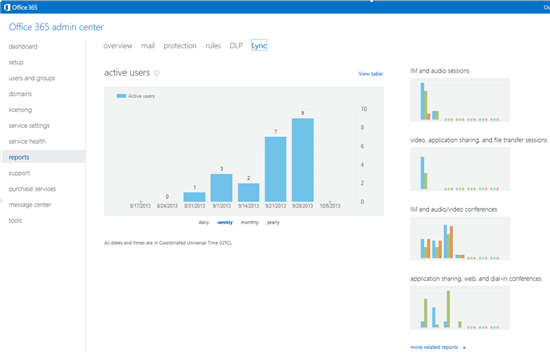
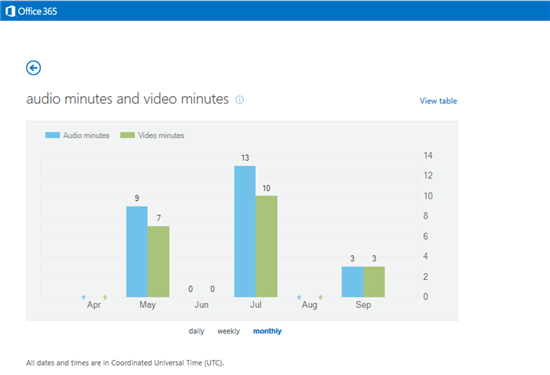
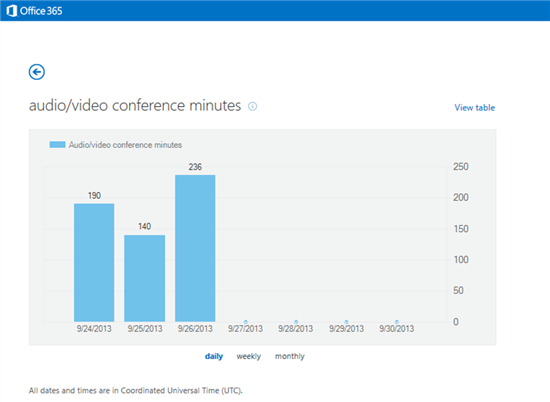


 English
English  polski
polski