SysTools® OST Recovery v4.1 – Product Review
People who work with the Outlook profile may know that Outlook store the information collected from emails, contacts and other category to the PST file. Other than the PST file, Outlook provides OST format to save the information, when Exchange runs offline. OST file aka Offline Storage Table is created when user work with Outlook in offline mode or Outlook Cached Exchange mode. This facility to work offline helps user to utilize the time for work even when deprived of Exchange connection. OST file can be synchronized with the Exchange server once connection is available again.
If any issues arise when the OST to Exchange synchronization is in process then it can be assumed that OST file is corrupted. Some of the error messages like “Unable to expand the folder, the set of folders could not be opened. Errors could have been detected in the file xxxx.ost. Quit all mail-enabled applications and then use the Inbox Repair Tool” is displayed to refer the corruption issues. Employing the steps as per instruction may or may not help to recover OST file, thus the perfect method to recover OST file from corruption is to convert OST to PST using SysTools® OST Recovery tool.
The software is highly appreciated because of certain cases reported with the OST file such as user cannot convert OST file directly to PST file because of the security issues that comes in between Exchange mailbox, OST and MAPI profile all together. User can neither rename OST file to PST nor open OST file with any other MAPI profile ( for that user have to be logged in to the original MAPI profile). SysTools® OST Recovery tool turns to be a great help for user who faces the trouble in accessing the OST file because the tool works to recover and convert OST to PST even in absence of MS Exchange.
How OST Recovery Software Work?
To recover OST file from any type of corruption or inaccessibility issues, SysTools® OST Recovery tool brings the best steps to be executed as:
- Add OST File – Browse OST file from the location it is stored and Add it to the tool.
- Scan OST File – Select scanning mode to start OST file scanning to resolve error.
- Preview OST File – After scanning, get OST file content preview for confirmation.
- Export OST File – Select the OST file or folder to export it as PST, MSG or EML
- Save Healthy Data – Save data as PST, MSG or EML format on any system location.
- Split PST File – If PST is large in size, then user have the option to split PST file.
Continue reading →
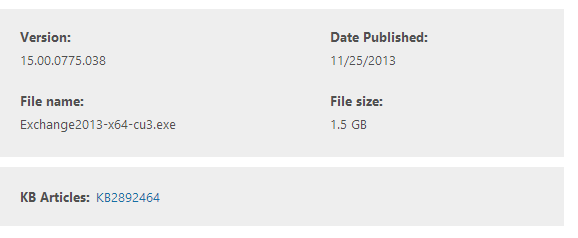
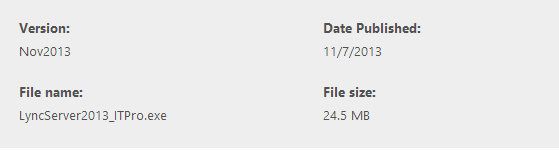
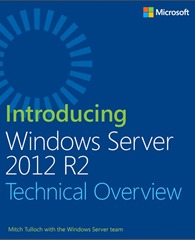

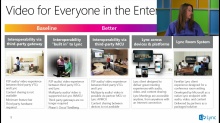 Configuring Lync Room System 50 minutes, 43 seconds
Configuring Lync Room System 50 minutes, 43 seconds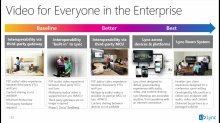

 English
English  polski
polski