 Recently we wrote about how to find all the all recipients of the email:
Recently we wrote about how to find all the all recipients of the email:
Exchange MessageTrackingLogs get recipients list
Now we will present a powershell script that will help us generate statistics of sent emails.
However, we are not interested in the amount of all outgoing e-mails, their size, but we will focus on emails sent outside of our Exchange organization and get information about the addresses from which they were sent, with which the subject, how many of these emails and how many recipients receive those emails.
This script allows you to obtain information about the senders e-mail addresses that send many messages out.
This script is based on checking the Transport Logs located on Exchange servers with the Hub Transport roles.
After receiving the results of the script you can use the script in the previous post and find out to whom the message was sent, then you will get list of all recipients of this email.
Below we explain how this script work.:
First script part conatins:
- powershell object definitions
- paths to output files with emails statistic
- settings to send email with alert to admin
- $MAX_Recipients – number of recipients which define when to generate alert sent by email
Add-PSSnapin Microsoft.Exchange.Management.PowerShell.E2010
Set-AdServerSettings -ViewEntireForest $True
Function New-Array {,$args}
$Report = New-Array
$Report_SMTP = New-Array
$Rep_sum = New-Array
$Rep_SMTP_sum = New-Array
$data = $($((get-date).adddays(-1)).ToString('yyyy.MM.dd'))
#paths to output files
$Out_Rep_file = "d:\Scripts\Logs\Stats\msg_stat_out_$data.csv"
$Out_Rep_sum_file = "d:\Scripts\Logs\Stats\msg_stat_out_sum_$data.csv"
#files with emails with smtp traffic
$Out_Rep_SMTP_file = "d:\Scripts\Logs\Stats\msg_stat_smtp_out_$data.csv"
$Out_Rep_SMTP_sum_file = "d:\Scripts\Logs\Stats\msg_stat_smtp_out_sum_$data.csv"
#file with report attached to email (emails recipients grater than $MAX_Recipients)
$Email_HTML_File = "d:\Scripts\Logs\Stats\Report_outgoing_emails_$data.htm"
#settings for email with report
$mail_from = "exchangereport@domain.com"
$mail_to = "admin@domain.com"
$mail_smtp_host = "smtpserver.domain.local"
$mail_subject = "Report outgoing emails $data"
#variable that defines the threshold for recipients to write to email report
$MAX_Recipients = 100
 Continue reading →
Continue reading →


 From the beginning, when we installed the Microsoft Lync 2013 client, we had a problem with the fact that Lync 2013 does not update the status on the basis of meetings listed in the Outlook calendar.
From the beginning, when we installed the Microsoft Lync 2013 client, we had a problem with the fact that Lync 2013 does not update the status on the basis of meetings listed in the Outlook calendar.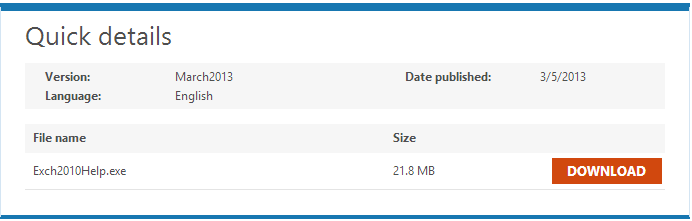
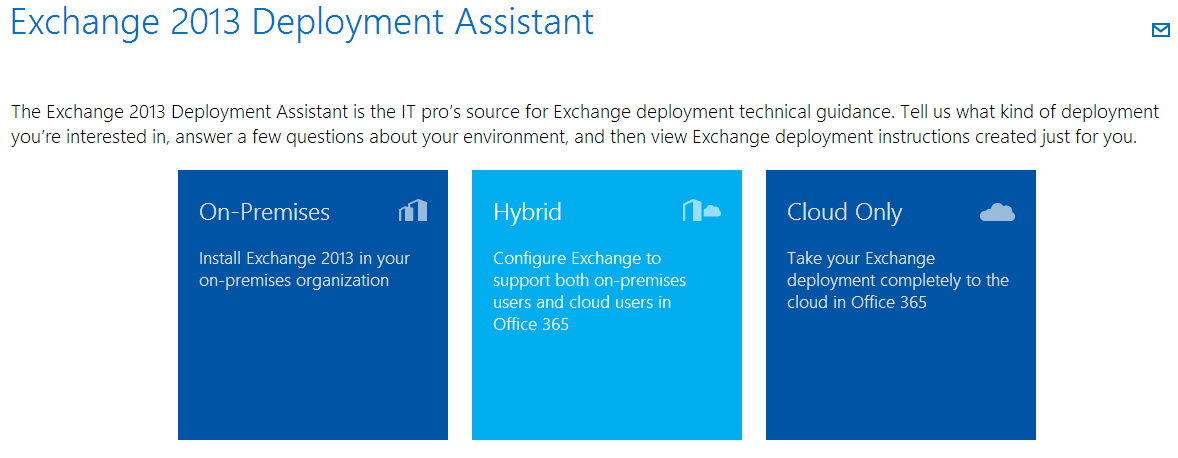

 English
English  polski
polski