This post is also available in: Polish
Outlook 2010 introduced a new feature: Team Callendar. Team Calendar is created automatically based on fields ‘Manager’ , ‘Direct Reports’ from AD.
Automatic configuration of this feature is very convenient. The problem appears when you do not want to see these calendars in Outlook. So we’ll have a little work.
Disable Team Calendar for single user
For single user simply disable this feature directly in Outlook. Expand ‘Calendar Groups‘ and deselect ‘Show Team Calendar‘, ‘Show Manager’s Team Calendar‘.
If we want to avoid user’s ability to manage these functions and permamently disable feature we can use Registry Editor.
So fire up regedit and create folowing DWORD key:
Outlook 2010
HKEY_CURRENT_USER\Software\Microsoft\Office\14.0\Outlook\Options\WunderBar DWORD: Disablereportinglinegroupcalendar Data Value: 1 (disable)
Outlook 2013
HKEY_CURRENT_USER\Software\Microsoft\Office\15.0\Outlook\Options\WunderBar DWORD: Disablereportinglinegroupcalendar Data Value: 1 (disable)
In the same place in the registry, we can set this keys :
DWORD: Disabledepartmenttree Data Value: 1 (disable) DWORD: Disableotherdepartmentcalendar Data Value: 1 (disable)
These keys disables Department Calendars.
This solves the problem for a single user.
Disabling Team Calendars for a large number of users
For global action, we can set this value via GPO.
These policy are configured for Outlook , so we have to use Group Policy Managment with Outlook 2010 and 2013 Administrative Templates.
So we have to create new policy linked to appropriate OU : click Create a GPO in this domain, and Linki it here… This Policy is created for user, not computer.
Expand : User Configuration – Policies – Administrative Templates – Microsoft Outlook 2010 or/and 2013 – Outlook Options – Preferences – Calendar Options – Schedule View
And Set policy Prevent Reporting Line Group Calendar from appearing .
In the same place we can set policy for Department Calendars.
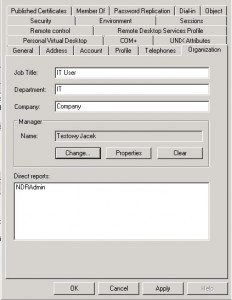
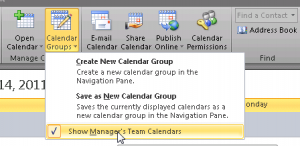
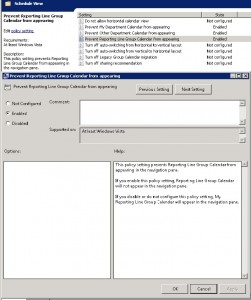


 English
English  polski
polski