This post is also available in: Polish
Cumulative Update 2 for Exchange Server 2013 was re-released yesterday (07/29/2013)
New version of CU2 for Exchange 2013 RTM fixes a serious permission issue when moving modern public folders mailboxes around.
We wrote about this in article:
Exchange 2013 CU2 Issue – Public Folder Permissions Loss After PF Mailbox Move
Regardless of whether you are using modern public folders, we strongly recommend upgrading to this build of Exchange 2013 RTM CU2.
New CU2 has build number: 15.0.712.24 (KB2859928)
and can be downloaded from Microsoft Download Center:
Cumulative Update 2 for Exchange Server 2013 (KB2859928)

If you have already installed Exchange 2013 RTM CU2 (build number: 15.0.712.22), then don’t uninstall it.
To install new version of CU2 (build number: 15.0.712.24), just upgrade via the setup user interface or execute:
setup.exe /m:upgrade /IAcceptExchangeServerLicenseTerms
DO NOT uninstall the existing CU2 build if you want to update a server.
That will remove Exchange from that machine.
Upgrading/Deploying Cumulative Update 2:
Unlike previous versions, cumulative updates do not use the rollup infrastructure; cumulative updates are actually full builds of the product, meaning that when you want to deploy a new server, you simply use the latest cumulative update build available and do not necessarily need to apply additional Exchange Server updates.
Active Directory Preparation
Prior to upgrading or deploying the new build onto a server, you will need to update Active Directory. For those of you with a diverse Active Directory permissions model you will want to perform the following steps:
- Exchange 2013 RTM CU2 includes schema changes. Therefore, you will need to execute setup.exe /PrepareSchema /IAcceptExchangeServerLicenseTerms.
- Exchange 2013 RTM CU2 includes enterprise Active Directory changes (e.g., RBAC roles have been updated to support new cmdlets and/or properties). Therefore, you will need to execute setup.exe /PrepareAD /IAcceptExchangeServerLicenseTerms.
Note: If your environment contains only Exchange 2007, and you upgrade to Exchange 2013, keep in mind you cannot deploy Exchange 2010 in that environment at a later time. If you foresee a need to deploy Exchange 2010 servers into your environment, deploy an Exchange 2010 multi-role server (with all four servers roles) prior to executing Exchange 2013 setup.exe /PrepareAD. As long as you retain at least one role of each legacy server, you will continue to be able to install additional servers of that version into your coexistence environment. Once you remove the last server role of a legacy version, you will no longer be able to reintroduce that version into the environment.
Server Deployment
Once the preparatory steps are completed, you can then deploy CU2 and start your coexistence journey. If this is your first Exchange 2013 server deployment, you will need to deploy both an Exchange 2013 Client Access Server and an Exchange 2013 Mailbox Server into the organization. As explained in Exchange 2013 Client Access Server Role, CAS 2013 is simply an authentication and proxy/redirection server; all data processing (including the execution of remote PowerShell cmdlets) occurs on the Mailbox server. You can either deploy a multi-role server or each role separately (just remember if you deploy them separately, you cannot manage the Exchange 2013 environment until you install both roles).
If you already deployed Exchange 2013 RTM code and want to upgrade to CU2, you will run setup.exe /m:upgrade /IAcceptExchangeServerLicenseTermsfrom a command line after completing the Active Directory preparatory steps or run through the GUI installer. Deploying future cumulative updates will operate in the same manner.
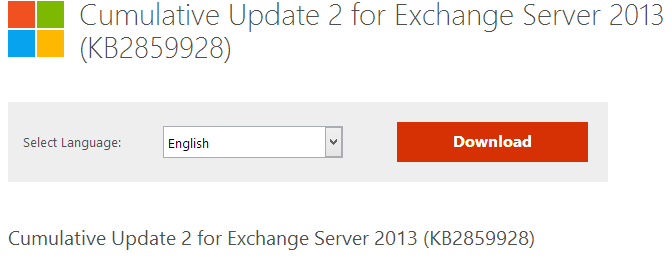


 English
English  polski
polski