This post is also available in: Polish
Here we would like to briefly describe how to perform Microsoft Exchange Server 2010 database backup using backup tool Symantec NetBackup 7.5
Everyone knows that backups can be divided according to the amount of data to be secured by:
- Full Backup – a full backup copies all the files you select and marks each file as having been backed up (in other words, the archive attribute is cleared). With normal backups, you only need the most recent copy of the backup file or tape to restore all of the files. You usually perform a normal backup the first time you create a backup set
- Incremental backup – an incremental backup backs up only those files that have been created or changed since the last normal or incremental backup. It marks files as having been backed up (in other words, the archive attribute is cleared). If you use a combination of normal and incremental backups, you will need to have the last normal backup set as well as all incremental backup sets to restore your data
- Differential backup – a differential backup copies files that have been created or changed since the last normal or incremental backup. It does not mark files as having been backed up (in other words, the archive attribute is not cleared). If you are performing a combination of normal and differential backups, restoring files and folders requires that you have the last normal as well as the last differential backup
We will not be focused here how backup should be used in which case, since it depends on the size of the environment and the time required to recover the data from a backup.
However, it should be noted that in the case of Exchange server backup is performed:
- through the use of VSS (Volume Shadow Services) – allows you to recover the database file. edb
- or granular backup using to recover from a backup, a single mailbox or emails that are in the mailbox.
Below we present a sample configuration backup of Microsoft Exchange 2010 SP2, which consists of a DAG containing two servers with the Mailbox role.
To backup Exchange Server we will use backup tool Symantec NetBackup 7.5.
Documentation describing the configuration of the backup can be found here:
NetBackup7.5_AdminGuide_Exchange.pdf
At each of the Exchange servers must be NetBackup client installed.
If you want to configure a Granular Recovery for a backup we need to install NFS role on each Exchange server with CAS or Mailbox role.
If you are not interested in recovery of individual emails you move on to step 2
1. Installing NFS role on Exchange servers with CAS and Mailbox roles

When configuring a backup Granular Recovery (ability to recover a single mailbox), for each of the CAS and MBX servers need to install NFS role.
Before installing this role, we need to make sure that the service ONC/RPC Portmapper is disabled on the server.
To do this, log on to the server, run services.msc and find the service ONC/RPC Portmapper.
If you find this service, you need to stop it and set the Startup Type – Disabled.
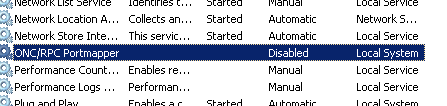
This service usually occurs on servers with the Mailbox role.
Then on the Exchange server run Server Manager console and select Add Role Services for Network File System if it is not installed.
When you add the role again go to services.msc see if two services have been added:
- Client for NFS to be turned on and starts automatically
- Server for NFS to turn off and set it as disabled (Startup type – Disabled)
In addition, in the event we need to backup individual mailboxes we need to change service Netbackup Client Services properties.
To do this, open the properties of the NetBackup Client Services and go to the Log On tab, where you enter user credentials belonging to the Exchange Organization Administrators group or have rights to all mailboxes.
2. Backup configuration
On the backups server, run the console backup NetBackup Administration Console, where you create a new policy called Exchange_test, as shown below.
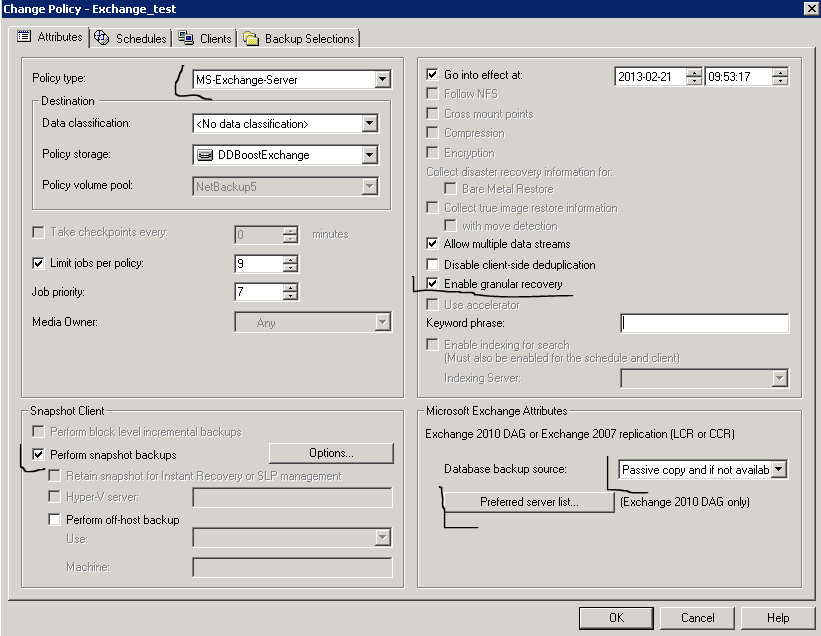
As the Policy type: select MS-Exchange-Server
make sure you check the Perform snapshot backup
In Database backup source: select Passive copy and if not available the active copy
If you want to perform a granular recovery backup select the appropriate checkbox Granular Enable granular recovery.
Then select the Preferred server lists … and enter where both servers belong to DAG.
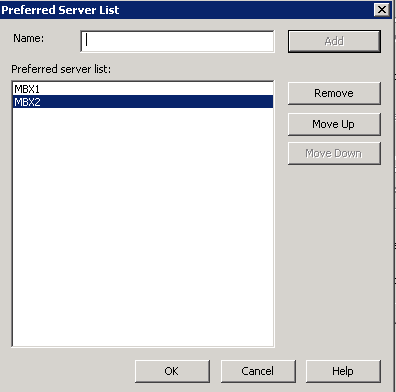
Go to the Clients tab and type in the name of our DAG-a

Go to the Backup Selections tab, where you need to choose exchange databases to backup.

At the end we are left to determine the backup schedule, go to the Schedules tab
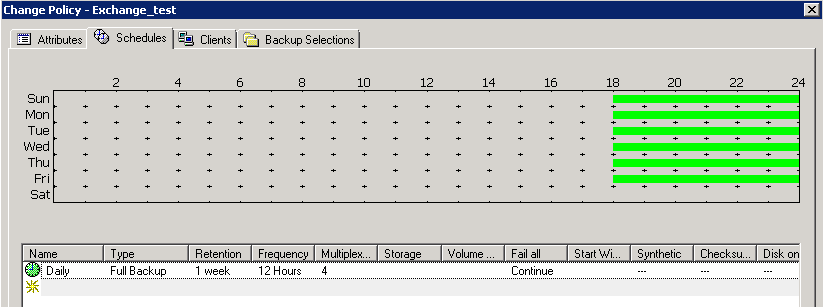
Backup Schedule must be adapted to take account of individual environment, so we skip this step.
Save the configured policy.
When you create a policy we have to wait until it is done automatically, or to verify the policy correctness, we can run it manually.


 English
English  polski
polski