This post is also available in: Polish
With the release of Microsoft Office 2013 Preview obtain the new version of Microsoft Outlook. The new version is designed to communicate with all what it will go, Outlook allows us to connect with your Facebook, LinkedIn, My Sites, without the installation of additional plugins.
Microsoft Outlook 2013 can be installed on Windows 7 and Windows 8 Preview.
To use the new Outlook to the mailbox located on the Exchange server, it must be one of the following versions:
- Exchange 2007
- Exchange 2010
- Exchange 2013 Preview
The first change that I can see when you start Microsoft Outlook 2013 is to change the colors. The preview version of the application splash screen is blue (like Lync), not orange.
The application window is similar to the windows version of the familiar Outlook 2010
On the left navigation bar is visible to the email, the old buttons that are shortcuts to the calendar, contacts, tasks etc are placed at the bottom of the application window as text. Contacts have been replaced by the label people.
If you select the three dots at the end of the labels we can move on to the notes, folders, and we can also change the look of the navigation bar indicating how many labels will be placed on it, in what order, or if the bar is to have the appearance of compact (Compact Navigation)
When you move the mouse cursor to a given label (Mail, Calendar, People, Task), we can create any item associated with this label. This allows to create a new appointment do not have to go to the calendar, you need only click on any label Calendar.
To the right of the Outlook window, add strips Calendar (Calendar), Tasks (Tasks) and Contacts (People), we have to go to the View icon and select To-Do Bar where you can specify what is to be displayed in the right side.
The search bar in the new Outlook now allows us to select items in search:
- current mailbox
- current folder
- subfolders
- all mailboxes
- all Outlook items
The main window displays a list of messages provides you quick access to categorize messages, delete them.
If we have a preview on the news, we can respond to email directly from the preview window without the appearance of an additional window with the message.
The People section has been introduced the possibility of linking contacts (connection), if we have two contacts of a person, the one we have recorded personal data and the second data service, then we can combine the two contacts in the one containing the combined data.
In the calendar, but there is information from weather forecasts, display weather can change in the calendar options in the longer, where we can determine if the weather strip to be displayed and in which degrees (Celsius or Fahrenheit).
Location for which you want to display the weather forecast, we set the bar projections in the calendar.
Contacts view (People) have also been changed. In the new version we have the opportunity to combine information from social networking sites, add photo contacts, information on availability, combining information from multiple contacts in one contact.
A very interesting option is a cache of Outlook, or work in cached mode.
In Outlook 2013 after you enable caching (offline) in collaboration with the Exchange server, we are able to determine if a message is to be held in the cache that is located in the file. Last
This allows us to reduce the size of the file.
For example, if your mailbox has a size of 1GB, you can set the cache to be stored items are not older than 6 months, so that not all of the mailbox will be downloaded to a file. Last
Also, the boxes are supported for example on which we get Gmail using IMAP also can configure the number of messages that appear in the ost/pst file.
Another change in Microsoft Outlook 2013 is the importing and exporting to a file. In the new version you can choose only two formats:
- Outlook Data File .pst
- Comma Separated Values
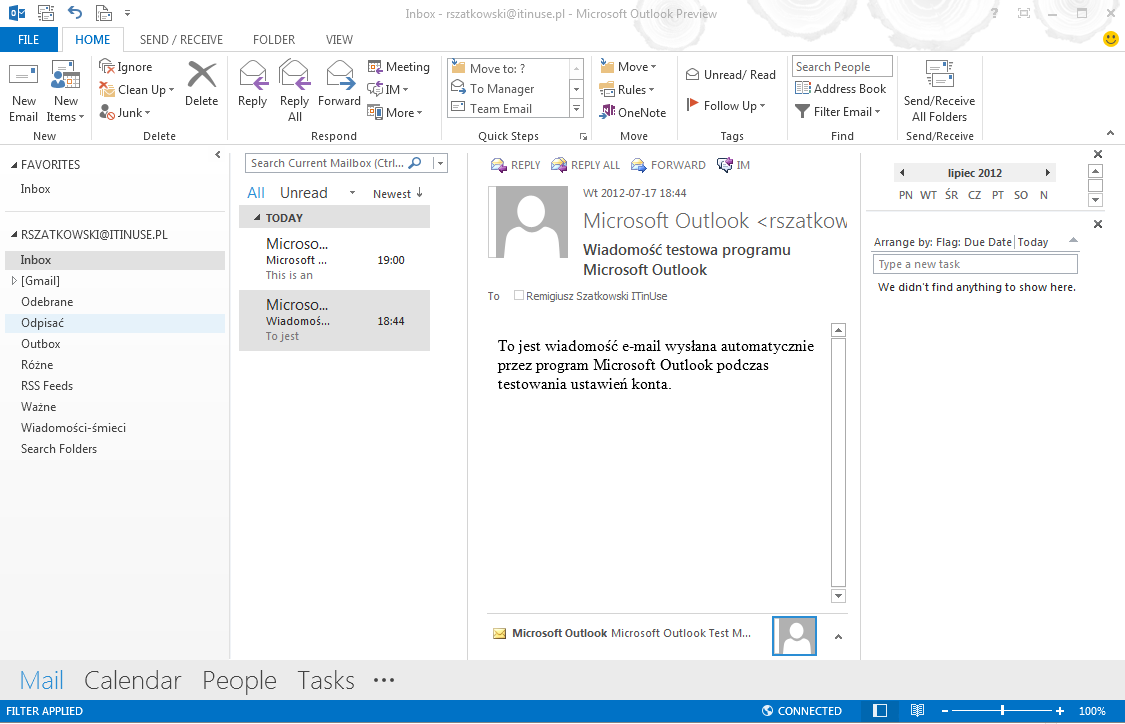
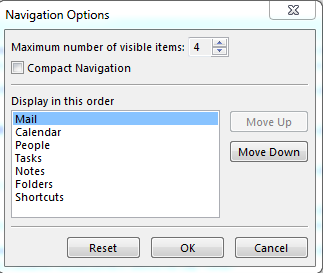
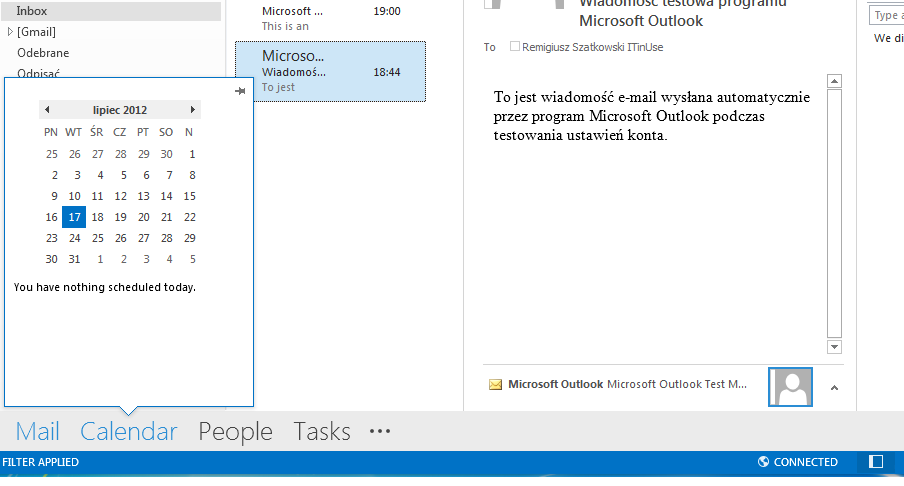
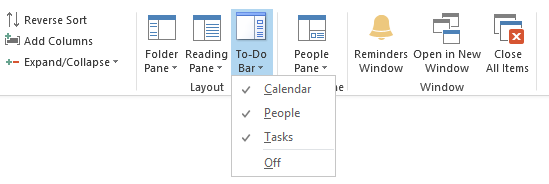
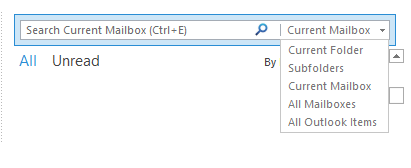

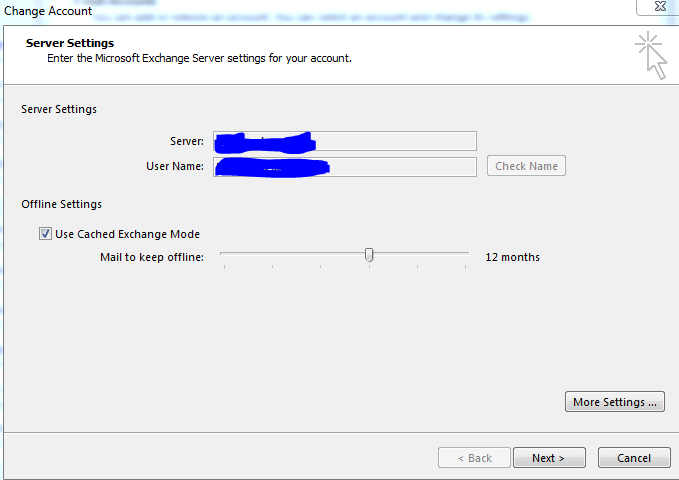


 English
English  polski
polski