This post is also available in: Polish
How to determine Lync Server version ?
Below we present few methods to do this.
Microsoft releases updates to Lync components periodically and only updates the version level of the components that actually get the update.
So Microsoft released tool which will help you to keep the Lync Server components at the latest versions.
If you download and run the LyncServerUpdateInstaller.exe, this will check your Lync server and install the updated components that are needed.
But remember to download this tool periodically with the latest version of the installer.
You can check Lync Server build numbers on our site:
When you run this tool you will get all informations about versions you have installed and latest available versions like below:
Another method is to use Lync Server Management Shell.
First you have to connec to your Lync Server, run Lync Server Management Shell and run command:
Get-CSServerVersion
You will get Lync Server build number.
Next method is good for lazy or busy admins, because it allow you to check version remotely.
Run powershell and run command:
Get-WmiObject -ComptuerName LyncServer –query ‘select * from win32_product’ | where {$_.name –like “Microsoft Lync Server*”} | ft Name, Version –AutoSize
You will get version of all Lync Server components:
Last method is to run Control Panel and then Programs and Features where you can get also version of all Lync Server components:
Kolejnym i zarazem ostatnim z prezentowanych sposobów jest uruchomienie narzędzia LyncServerUpdateInstaller.exe które możemy pobrać wraz z CU przeznaczonym dla Microsoft Lync Server.
Dzięki temu narzędziu dowiemy się jakie wersje poszczególnych komponentów serwera Lync mamy zainstalowane i jakie są najnowsze.
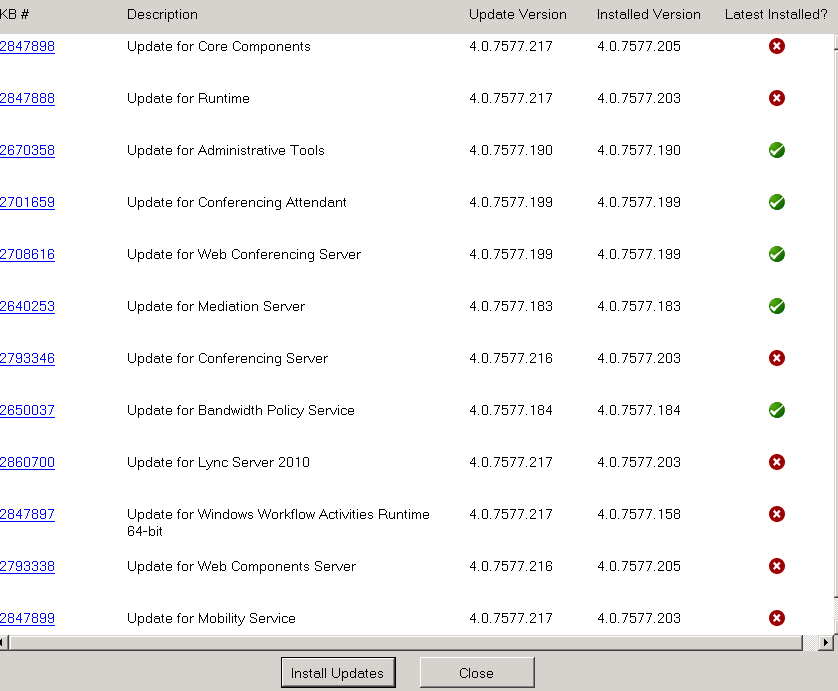

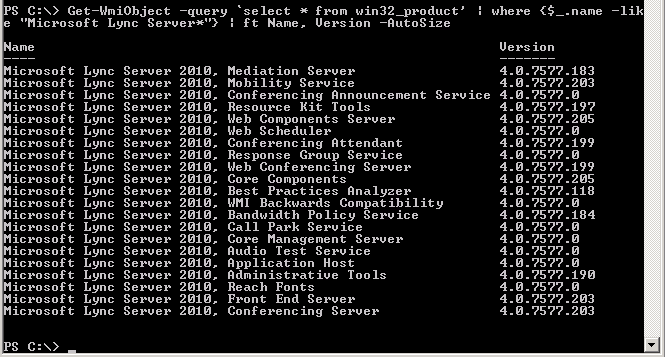
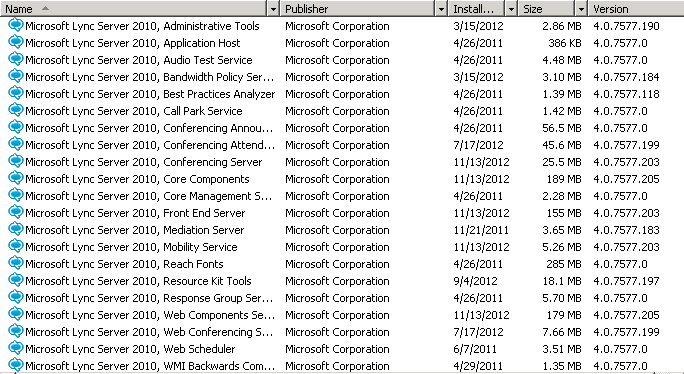


 English
English  polski
polski